How do I create folders in my Box account?
Faculty Guide
Creating folders is a great way to stay organized when using Box. There is no limit on how many folders you can create in your account.
You can create different file types or folders directly from your Box account. Right-click in the Files and Folders screen or select one of the options from the dropdown menu revealed when you click the New button in the top-left corner.
Creating Folders
- Click the New button or right-click in the Files and Folders screen
- Select New Folder from the dropdown menu
- Enter a name in the Folder Name field
- You can select to either keep the folder private or invite collaborators. If you would like to invite collaborators, enter their names or email addresses in the field and select the access level they will have:
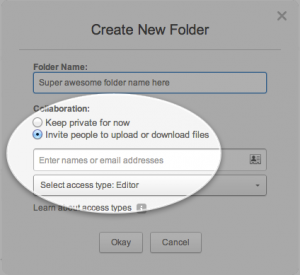
- Click Okay
Understanding Folder Icons
Folder icons differ based on factors like shared link type, collaborator permission, and access levels. Some of the frequently-used icons are identified in the following table:
| Icon | Description |
|
|
|
|
|
Folder Ownership
Additionally, the folder ownership status is displayed next to each folder icon. Folder ownership is determined by collaborator permission, and access levels.
- If a collaborated folder is owned by you, Box displays Owner next to the folder icon.
- If a synced collaborated folder is owned by you, Box displays Owner next to the synced folder icon.
- For external folders, Box displays the name of the external owner.
- If the owner is a free user with no enterprise, Box displays Owned externally next to the folder icon.